Support Forum
Snap setting in layout
User
20190913
Monday 13th May 2019 How can I set the snap-grid? Help docs say: "... Snapping can be activated on an individual basis via the main menu and a tool bar. By default, after starting LayoutEditor, only Snap to Grid is activated. Snapping is not active in non-modifying modes like Zoom Mode. " but I cannot find any snap setting in the menu or toolbars.
20190913
Monday 13th May 2019 How can I set the snap-grid? Help docs say: "... Snapping can be activated on an individual basis via the main menu and a tool bar. By default, after starting LayoutEditor, only Snap to Grid is activated. Snapping is not active in non-modifying modes like Zoom Mode. " but I cannot find any snap setting in the menu or toolbars.
Jürgen
LayoutEditorFull
Monday 13th May 2019 The gird setting are located left next to the select status in the lower bar of the LayoutEditor. All its setting can be adjusted via the right click menu. With a right click into a free area of the upper toolbar you can also add the grid setting to the upper toolbar.
LayoutEditorFull
Monday 13th May 2019 The gird setting are located left next to the select status in the lower bar of the LayoutEditor. All its setting can be adjusted via the right click menu. With a right click into a free area of the upper toolbar you can also add the grid setting to the upper toolbar.
Jürgen
LayoutEditorFull
Monday 13th May 2019
Attachments:
(only for registered users)
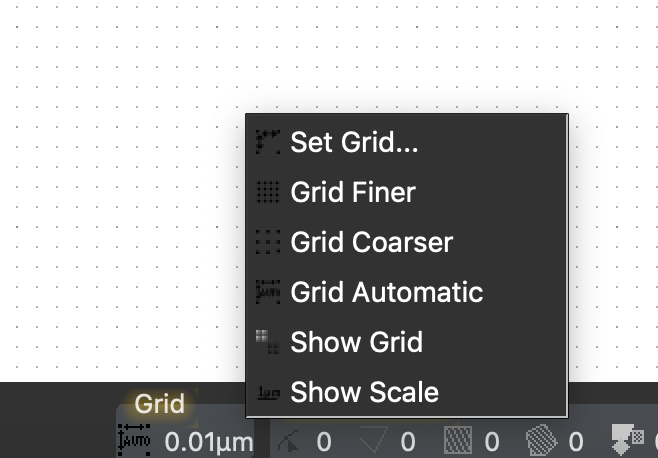
ing-1.png
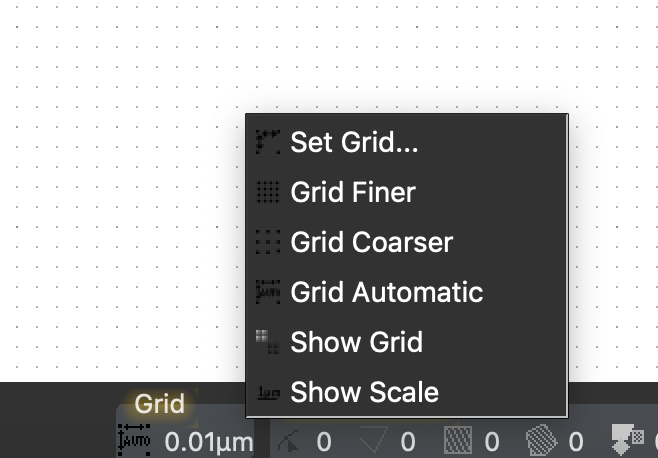
LayoutEditorFull
Monday 13th May 2019
Attachments:
(only for registered users)
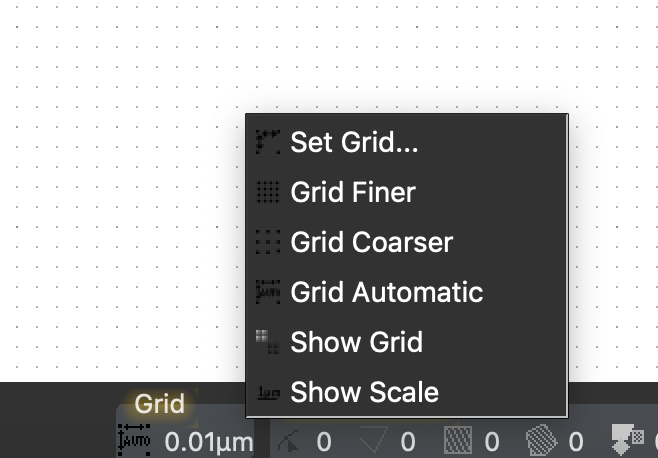
ing-1.png
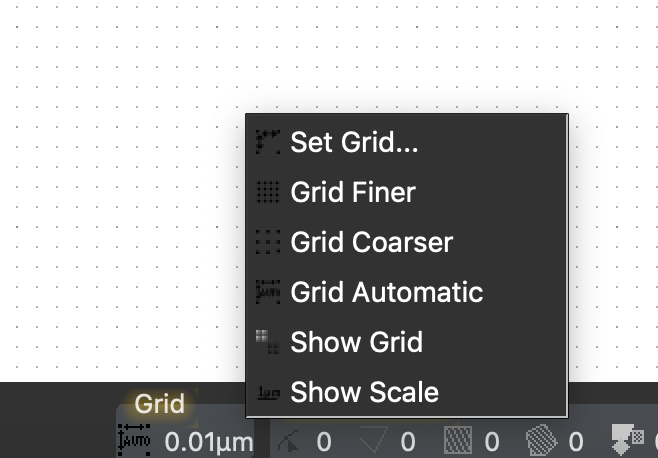
Jim
LayoutEditorFull
Monday 13th May 2019
Attachments:
(only for registered users)
.png)
Screenshot 2019-05-13 16.07.28.png
In SETUP / Preferences you can also set a "Minimum Grid". This can be useful if you know you will be using a mask writer with a fixed grid. In this example, the grid is still Automatic but has a minimum grid of 125nm.
LayoutEditorFull
Monday 13th May 2019
Attachments:
(only for registered users)
.png)
Screenshot 2019-05-13 16.07.28.png
In SETUP / Preferences you can also set a "Minimum Grid". This can be useful if you know you will be using a mask writer with a fixed grid. In this example, the grid is still Automatic but has a minimum grid of 125nm.
User
20190913
Monday 20th May 2019 Is there a snap-direction feature? That is, for move / copy / stretch / path etc., can you constrain the movement to be orthogonal, diagonal, rather than anyAngle? Very handy for keeping things that are lined up, lined up (difficult to do across long distances with anyAngle only, which is the default). I can't find anything about this in the Help. There is a similar constraint in the Setup>Shapes but it only appears to affect the shape creation, not Move / Copy direction etc. I cannot find a numeric entry window that would allow me to (say) force an ortho movement by entering (say) 100,0 for the movement. Maybe this could be done by the command line if I knew the syntax and this was a capability. But I can find only one reference to "command line" in the Help, which says that "stuff" is possible but not -how- : https://layouteditor.org/layout/basics/layer-and-shapes : "The shortcuts of the layer can be set via Layer Properties, Layer Manager or the command line." If drawing commands can be executed from the command line window, where can I find descriptions of syntax and how the mouse-click selection relates to command entry (before? after? special stuff like shift-click select to keep a persistent selection?) ? I think the command line deserves some more documentation, beyond that it can do stuff (with no explanation, how).
20190913
Monday 20th May 2019 Is there a snap-direction feature? That is, for move / copy / stretch / path etc., can you constrain the movement to be orthogonal, diagonal, rather than anyAngle? Very handy for keeping things that are lined up, lined up (difficult to do across long distances with anyAngle only, which is the default). I can't find anything about this in the Help. There is a similar constraint in the Setup>Shapes but it only appears to affect the shape creation, not Move / Copy direction etc. I cannot find a numeric entry window that would allow me to (say) force an ortho movement by entering (say) 100,0 for the movement. Maybe this could be done by the command line if I knew the syntax and this was a capability. But I can find only one reference to "command line" in the Help, which says that "stuff" is possible but not -how- : https://layouteditor.org/layout/basics/layer-and-shapes : "The shortcuts of the layer can be set via Layer Properties, Layer Manager or the command line." If drawing commands can be executed from the command line window, where can I find descriptions of syntax and how the mouse-click selection relates to command entry (before? after? special stuff like shift-click select to keep a persistent selection?) ? I think the command line deserves some more documentation, beyond that it can do stuff (with no explanation, how).
User
20190913
Saturday 25th May 2019 Still looking for info on snap-angle for move / stretch, I would like to be able to have Manhattan and 45-degree options to keep elements lined up neatly when moving / copying etc.
20190913
Saturday 25th May 2019 Still looking for info on snap-angle for move / stretch, I would like to be able to have Manhattan and 45-degree options to keep elements lined up neatly when moving / copying etc.
Jim
LayoutEditorFull
Saturday 25th May 2019
Attachments:
(only for registered users)
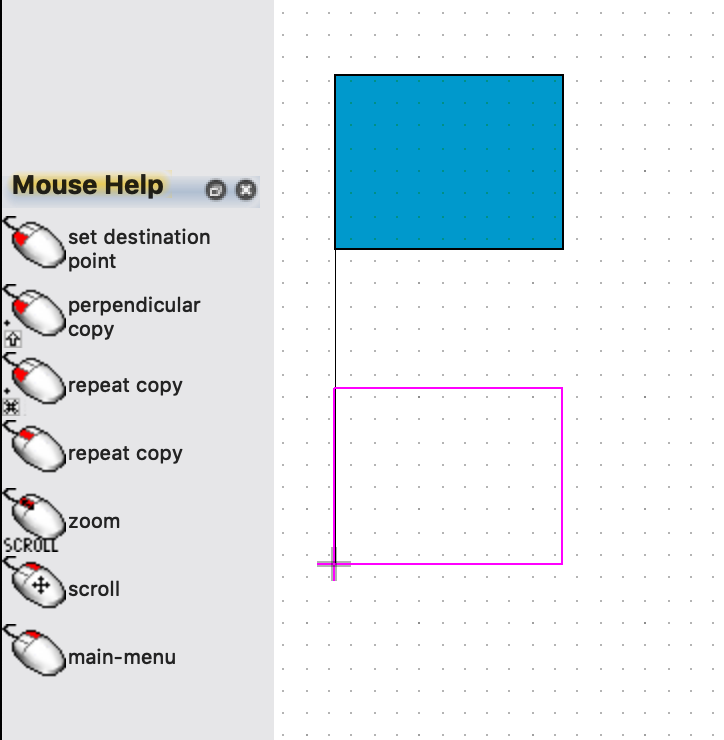
Screenshot 2019-05-25 16.24.48.png
I'm not sure I fully understand what you're trying to do. When doing a MOVE or COPY, you can hold down the SHIFT key to fix the X or Y coordinate, what MouseHelp calls Perpendicular Copy or Perpendicular Move. This will keep things lined-up. It would be helpful if you could give a detailed example. Jim from PhotomaskPORTAL
LayoutEditorFull
Saturday 25th May 2019
Attachments:
(only for registered users)
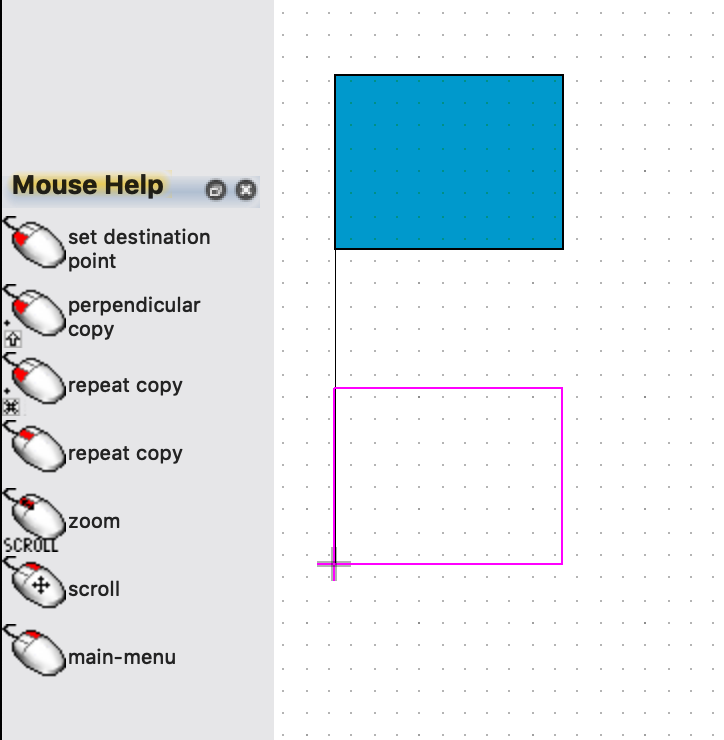
Screenshot 2019-05-25 16.24.48.png
I'm not sure I fully understand what you're trying to do. When doing a MOVE or COPY, you can hold down the SHIFT key to fix the X or Y coordinate, what MouseHelp calls Perpendicular Copy or Perpendicular Move. This will keep things lined-up. It would be helpful if you could give a detailed example. Jim from PhotomaskPORTAL
User
20190913
Sunday 9th June 2019 I have found that under Utilities>Setup>Shapes there is a shape-snap settings option (all angle, fine angle, 45, 90) which offers some of what I want. But what I really want is cursor movement constraint, for all things - move / stretch, cut, ruler and creation of shape and path vertices. The Shapes constraint works on paths, "sort of" on polygons (for example, if you make a right triangle w/ 45deg corners, and stretch one edge by fine select of 2 vertices, you get a right triangle that no longer has 45-degree corners but (say) 30 and 60 if you stretch the ortho edges. If you stretch the diagonal edge things get really weird. The edit operations are not controlled by the shape angle constraint at all, aside from shape initial creation and the shapes do not retain their form (in other tools I have seen a "lock angles" setting that controls how shapes respond to stretch operations). I do mostly analog work and I build everything by hand. I like to 45 the corners of busses and to jog paths at 45 angles rather than Manhattan for packing. That kind of thing. So I also like to have the ruler snap to 45 as I stretch-space the path segments. I like to copy things generally at 90, the perpendicular option usually suffices (usually). But moving and stretching, I really make a lot of use of 45-snap (if only I could, here). One workaround to the inability to constrain the cut operation to anything but 90, for me, appears to be to make a zero-width path with the 45 shape option, and use it as a "cutter". But I'm having trouble controlling what gets "punched" and what doesn't. It's unfortunate that there is only layer enable/disable, and not the discrete visibility / selectability option-pair common elsewhere. I often want to prevent selection but still want to see data.
20190913
Sunday 9th June 2019 I have found that under Utilities>Setup>Shapes there is a shape-snap settings option (all angle, fine angle, 45, 90) which offers some of what I want. But what I really want is cursor movement constraint, for all things - move / stretch, cut, ruler and creation of shape and path vertices. The Shapes constraint works on paths, "sort of" on polygons (for example, if you make a right triangle w/ 45deg corners, and stretch one edge by fine select of 2 vertices, you get a right triangle that no longer has 45-degree corners but (say) 30 and 60 if you stretch the ortho edges. If you stretch the diagonal edge things get really weird. The edit operations are not controlled by the shape angle constraint at all, aside from shape initial creation and the shapes do not retain their form (in other tools I have seen a "lock angles" setting that controls how shapes respond to stretch operations). I do mostly analog work and I build everything by hand. I like to 45 the corners of busses and to jog paths at 45 angles rather than Manhattan for packing. That kind of thing. So I also like to have the ruler snap to 45 as I stretch-space the path segments. I like to copy things generally at 90, the perpendicular option usually suffices (usually). But moving and stretching, I really make a lot of use of 45-snap (if only I could, here). One workaround to the inability to constrain the cut operation to anything but 90, for me, appears to be to make a zero-width path with the 45 shape option, and use it as a "cutter". But I'm having trouble controlling what gets "punched" and what doesn't. It's unfortunate that there is only layer enable/disable, and not the discrete visibility / selectability option-pair common elsewhere. I often want to prevent selection but still want to see data.