Support Forum
Adjust Pop-up Window Size
User
20191014
Thursday 21st February 2019
Attachments:
(only for registered users)
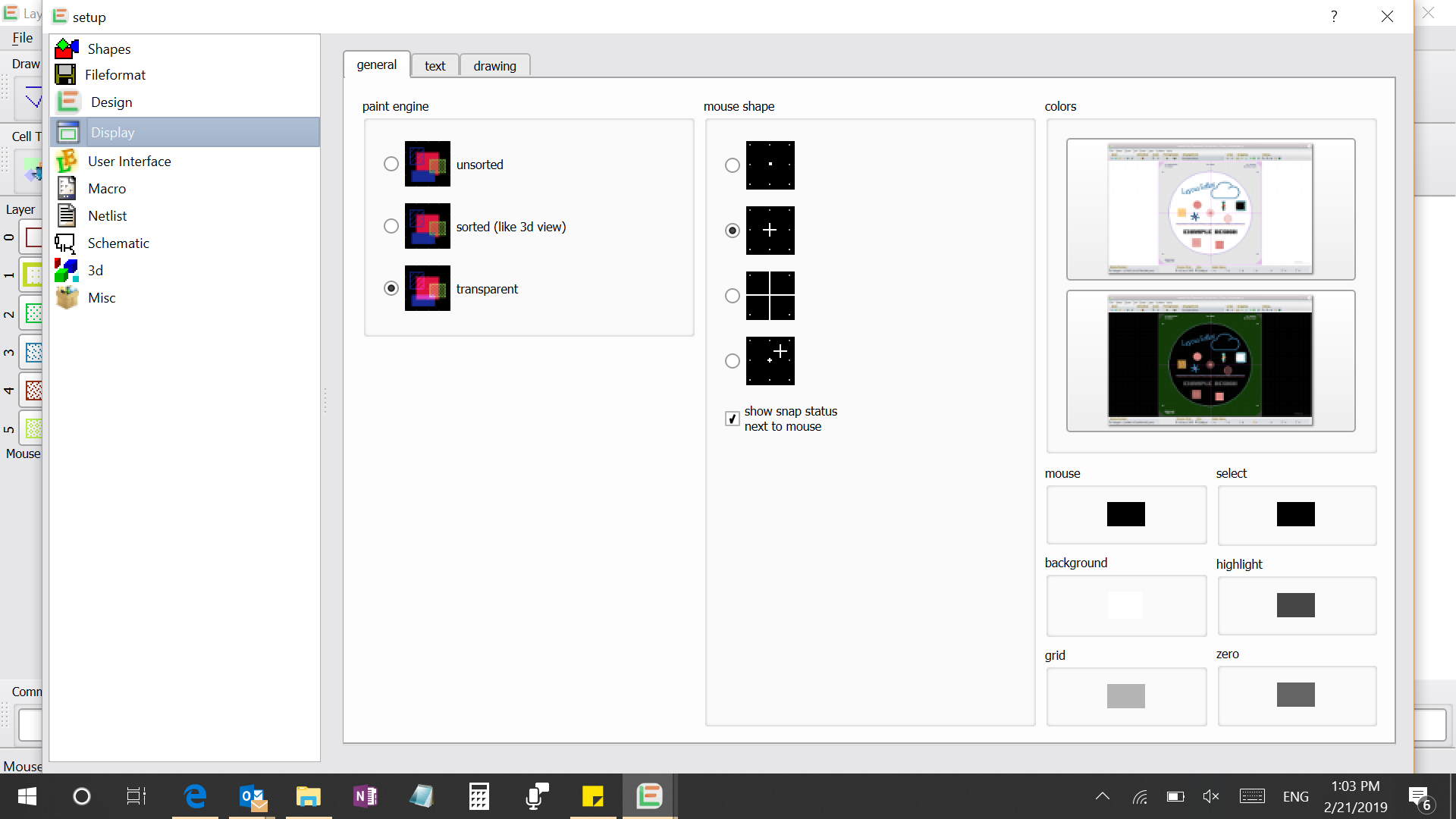
2019-02-21.png
Hi, I just downloaded the newest version of LayoutEditor and it appears to have a very large default size for all the pop-up windows, e.g. Layer Manager, Setup etc. The pop-up windows are so large that they always fill up my whole screen with the "OK" or "Cancel" buttons blocked by my desktop taskbar. I struggled to manually drag the window size only a little smaller (the windows did not allow me to change more) which did seldom help. I do realize the button sizes in the menu bar are much bigger than the old versions too. Is there any way for me to scale down the pop-up window and icon sizes? Thanks!
20191014
Thursday 21st February 2019
Attachments:
(only for registered users)
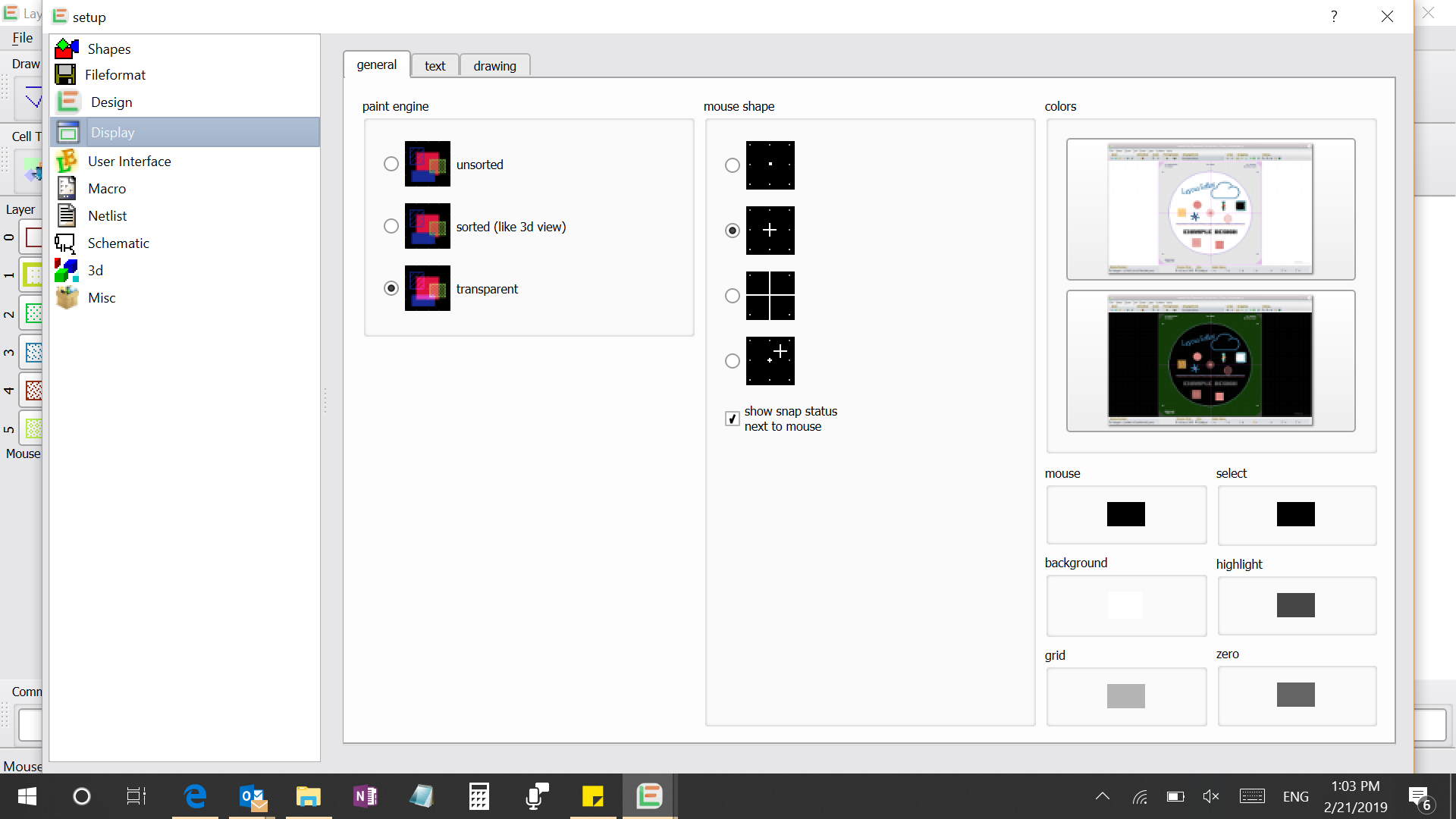
2019-02-21.png
Hi, I just downloaded the newest version of LayoutEditor and it appears to have a very large default size for all the pop-up windows, e.g. Layer Manager, Setup etc. The pop-up windows are so large that they always fill up my whole screen with the "OK" or "Cancel" buttons blocked by my desktop taskbar. I struggled to manually drag the window size only a little smaller (the windows did not allow me to change more) which did seldom help. I do realize the button sizes in the menu bar are much bigger than the old versions too. Is there any way for me to scale down the pop-up window and icon sizes? Thanks!
Jürgen
LayoutEditorFull
Friday 22nd February 2019 What screen resolution do you use? 1024x768 Pixel? 1280x800? 1920x1080? What is the screen size in millimeter/inch? The default icon size is currently calculated from the ppi (pixel per inch). You can adjust the icon-size by changing the font size in the TextEditor. With a control+mouse-wheel within the TextEditor the text size is adjusted. After the next restart the icons are adjusted to this font size. The dialog size can sometimes a bit tricky. In high resolution display the dialog are sometimes displayed very small. So finding a good compromise/auto-adjustment requires some optimization.
LayoutEditorFull
Friday 22nd February 2019 What screen resolution do you use? 1024x768 Pixel? 1280x800? 1920x1080? What is the screen size in millimeter/inch? The default icon size is currently calculated from the ppi (pixel per inch). You can adjust the icon-size by changing the font size in the TextEditor. With a control+mouse-wheel within the TextEditor the text size is adjusted. After the next restart the icons are adjusted to this font size. The dialog size can sometimes a bit tricky. In high resolution display the dialog are sometimes displayed very small. So finding a good compromise/auto-adjustment requires some optimization.
User
20191014
Friday 22nd February 2019
Attachments:
(only for registered users)
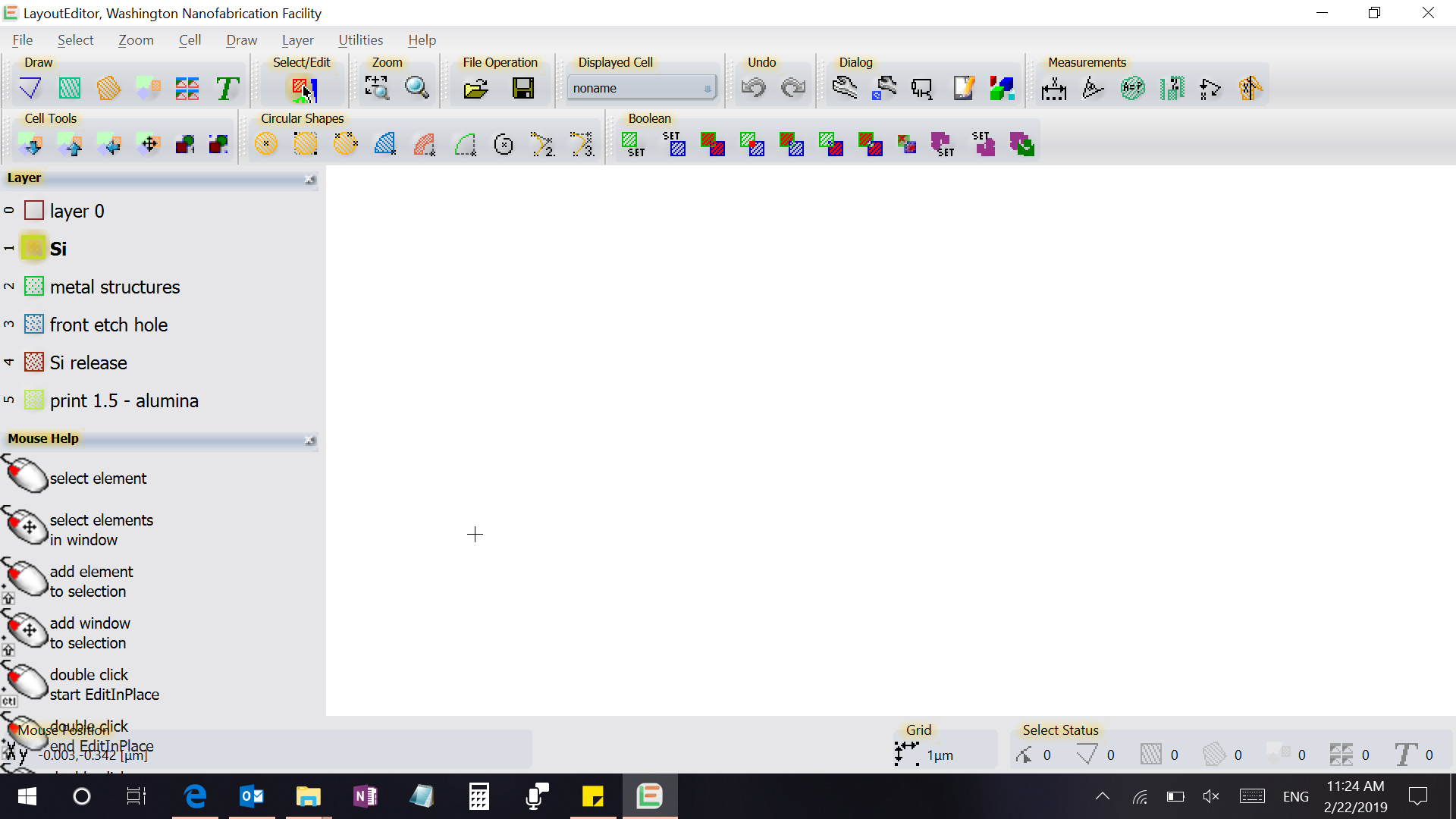
2019-02-22.png
Hi, thank you for the reply! My current screen resolution is 1920 x 1080 and the screen size is 13.3 in. I think I only have LayoutEditor but not TextEditor. Do I need to install TextEditor if I want to change the icon sizes in LayoutEditor? I scaled down the text sizes in the Setup menu of LayoutEditor but the screenshots told me that there were no effects. I have attached another screenshot showing the mouse command text in the lower left panel actually "overflowed" onto the coordinate indicator. It appears that almost everything is too big in the newer versions for my laptop and I have to stick with 20180129 version for now...
20191014
Friday 22nd February 2019
Attachments:
(only for registered users)
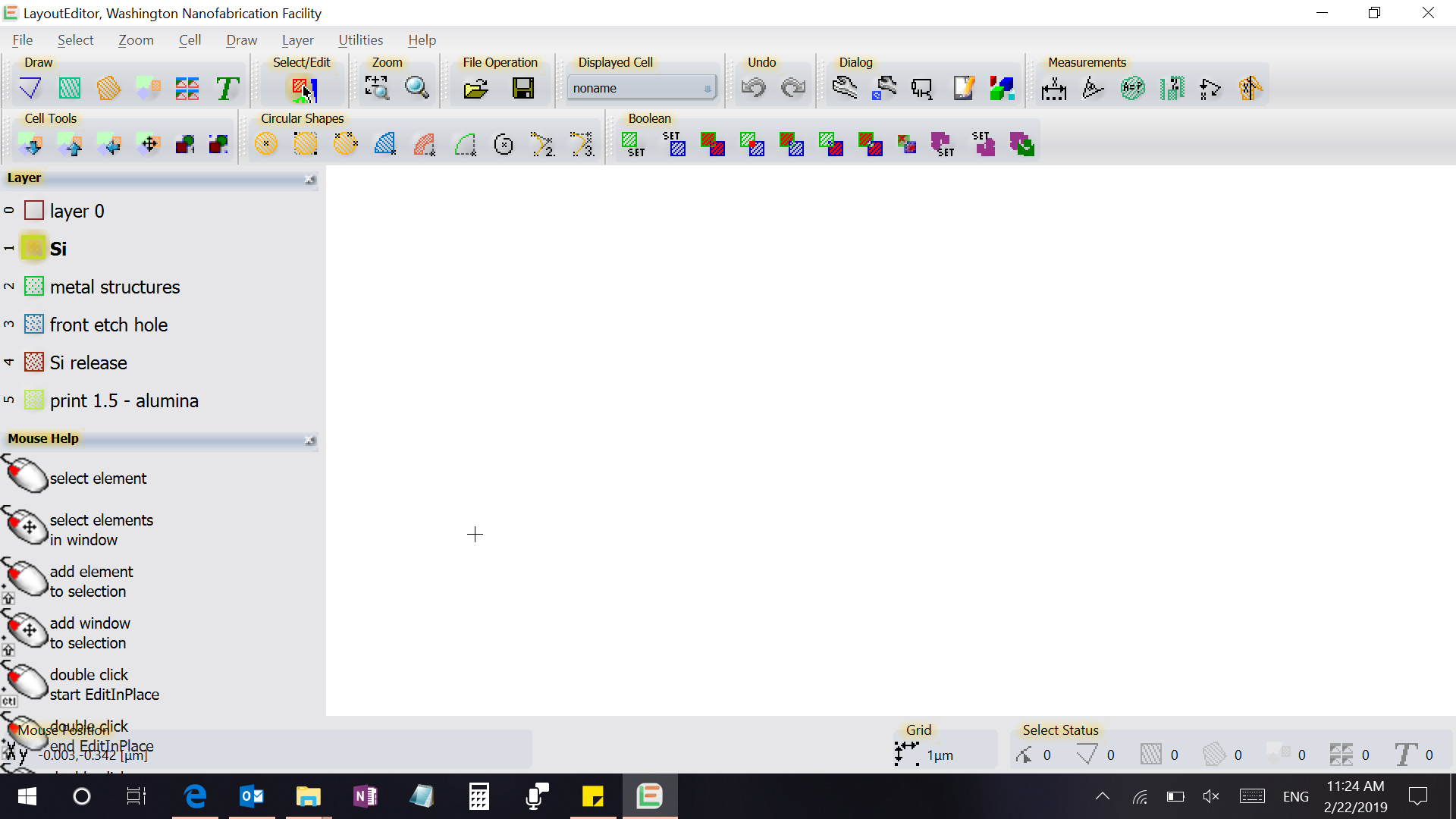
2019-02-22.png
Hi, thank you for the reply! My current screen resolution is 1920 x 1080 and the screen size is 13.3 in. I think I only have LayoutEditor but not TextEditor. Do I need to install TextEditor if I want to change the icon sizes in LayoutEditor? I scaled down the text sizes in the Setup menu of LayoutEditor but the screenshots told me that there were no effects. I have attached another screenshot showing the mouse command text in the lower left panel actually "overflowed" onto the coordinate indicator. It appears that almost everything is too big in the newer versions for my laptop and I have to stick with 20180129 version for now...
Jürgen
LayoutEditorFull
Saturday 23rd February 2019 That makes sense. With that ppi-value (pixel per inch) it is switched to a bigger icon size and with your screen size some dialogs will no longer fit on the screen. This problem is fixed in the today development releases. Download with this links: http://layouteditor.net/releases/layout-20190223-win-32bit-installer.msi http://layouteditor.net/releases/layout-20190223-win-64bit-installer.msi The TextEditor is integrated into the LayoutEditor. To open it you have an icon for it in the *dialog* toolbar inside the main window. With a shift + mousewheel inside the TextEditor you can influences the icon size as explained above. However with the current official release only scaling up the icon size is possible. With the development release link here also a scaling down the icon size can be done. Furthermore the development releases with detect the screen resolution and only do a icon scaling/dialog scaling, if it is possible by the existing size of the screen. All changes will be part of the next regular update.
LayoutEditorFull
Saturday 23rd February 2019 That makes sense. With that ppi-value (pixel per inch) it is switched to a bigger icon size and with your screen size some dialogs will no longer fit on the screen. This problem is fixed in the today development releases. Download with this links: http://layouteditor.net/releases/layout-20190223-win-32bit-installer.msi http://layouteditor.net/releases/layout-20190223-win-64bit-installer.msi The TextEditor is integrated into the LayoutEditor. To open it you have an icon for it in the *dialog* toolbar inside the main window. With a shift + mousewheel inside the TextEditor you can influences the icon size as explained above. However with the current official release only scaling up the icon size is possible. With the development release link here also a scaling down the icon size can be done. Furthermore the development releases with detect the screen resolution and only do a icon scaling/dialog scaling, if it is possible by the existing size of the screen. All changes will be part of the next regular update.
User
20191014
Saturday 2nd March 2019
Attachments:
(only for registered users)
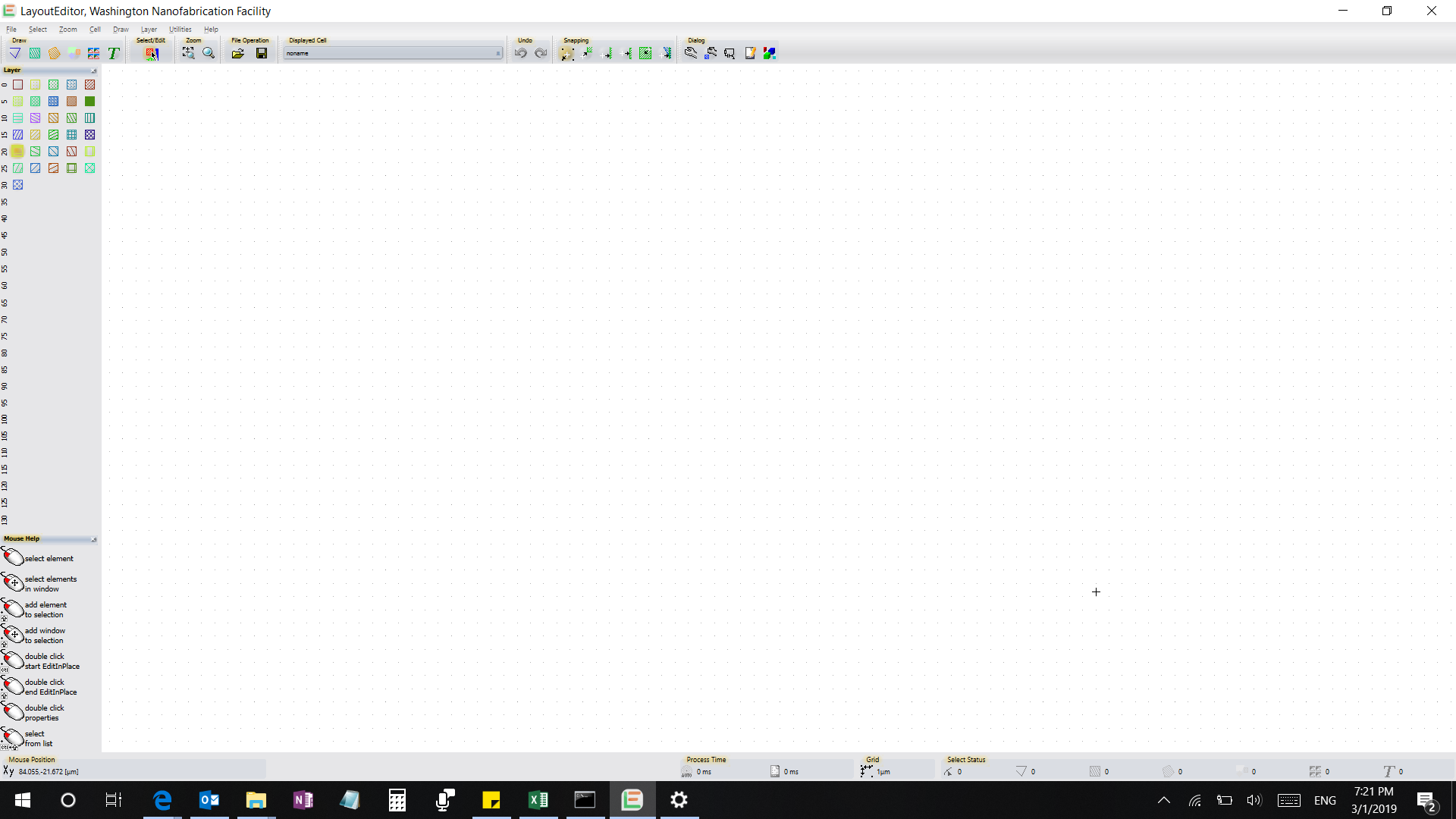
2019-03-01 (1).png
Thank you for the reply! I have downloaded and installed the version from the link you have provided (the software build version is shown as 20190220). In the new version, the pop-up windows are still big but now I can drag them smaller enough to reveal the OK and Cancel buttons. However, the icons and text in the panels of the main window are still big that the instructions from the mouse help panel are again overflowing. I found the TextEditor (thank you) but just as you have said, ctrl+mouse-wheel can only increase the text size. I checked my laptop display settings and released that LayoutEditor responds to my screen settings in two ways. My laptop recommends me to scale all text, apps, and other items by 150% (default), under which the large icons and overflowing text are occurring. When I changed the the scaling to anything below 150%, all LayoutEditor text and icons become very small but appear appropriate in proportion (picture attached). To be short, the icons/texts in the main window are either so big that they overflow or so small that they are hard to read unless on a very big screen. I am looking forward to your future releases!
20191014
Saturday 2nd March 2019
Attachments:
(only for registered users)
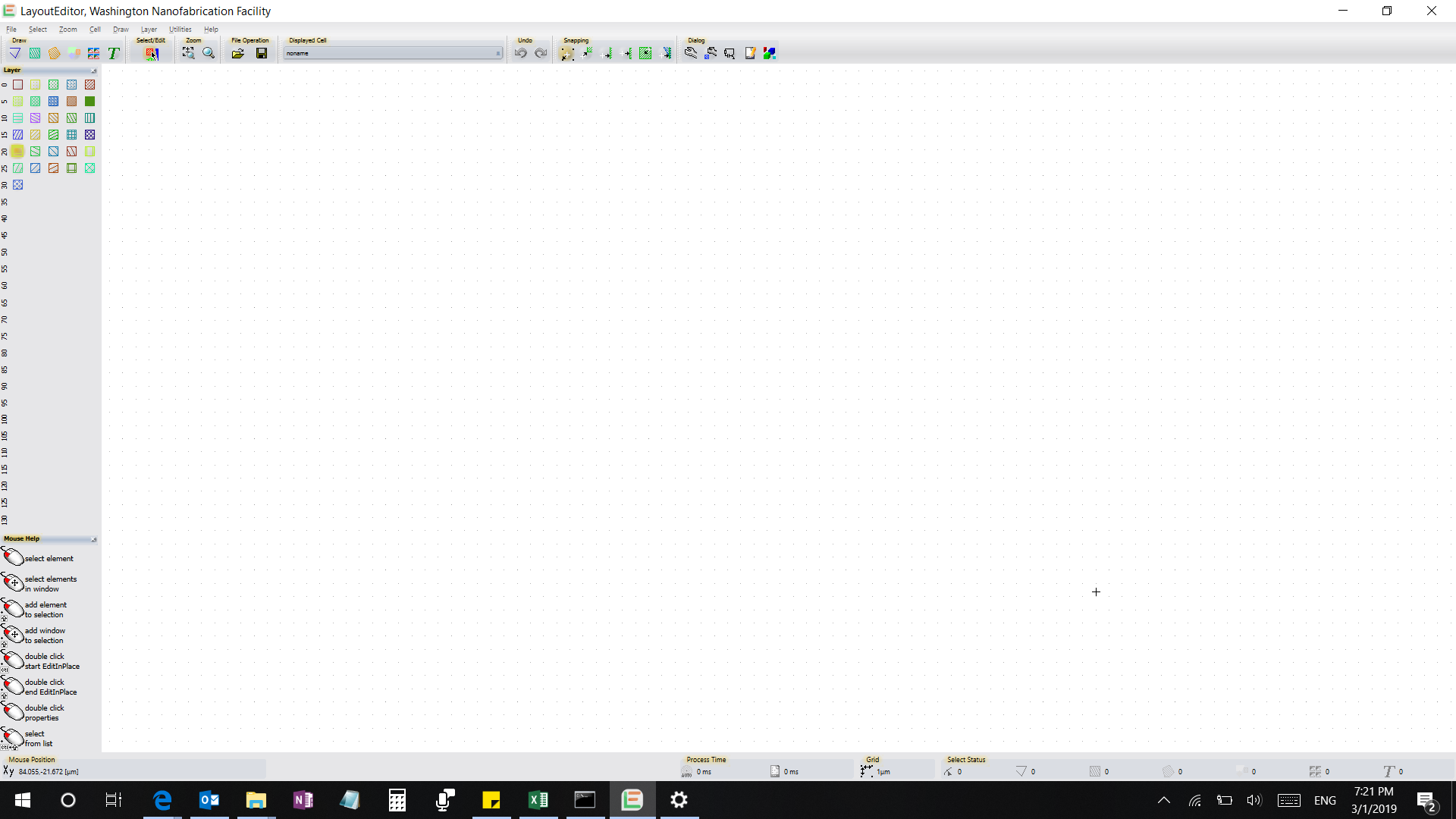
2019-03-01 (1).png
Thank you for the reply! I have downloaded and installed the version from the link you have provided (the software build version is shown as 20190220). In the new version, the pop-up windows are still big but now I can drag them smaller enough to reveal the OK and Cancel buttons. However, the icons and text in the panels of the main window are still big that the instructions from the mouse help panel are again overflowing. I found the TextEditor (thank you) but just as you have said, ctrl+mouse-wheel can only increase the text size. I checked my laptop display settings and released that LayoutEditor responds to my screen settings in two ways. My laptop recommends me to scale all text, apps, and other items by 150% (default), under which the large icons and overflowing text are occurring. When I changed the the scaling to anything below 150%, all LayoutEditor text and icons become very small but appear appropriate in proportion (picture attached). To be short, the icons/texts in the main window are either so big that they overflow or so small that they are hard to read unless on a very big screen. I am looking forward to your future releases!
Jürgen
LayoutEditorFull
Sunday 3rd March 2019 That makes sense. Have you tried to set the operating system scaling to 100% and increase the size with ctrl+mouse-wheel in the TextEditor? Don't forget to restart to get scaled icons.
LayoutEditorFull
Sunday 3rd March 2019 That makes sense. Have you tried to set the operating system scaling to 100% and increase the size with ctrl+mouse-wheel in the TextEditor? Don't forget to restart to get scaled icons.